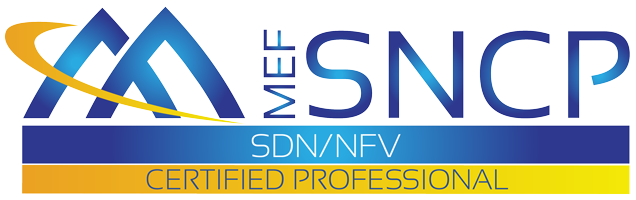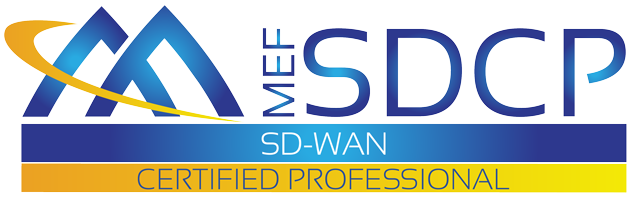Scheduling A Proctor For Your Exam
A proctor is required to assist you in taking your certification exam. ProctorU is MEF's virtual proctoring service which allows you to take your exam from your home or office. You will need a high-speed internet connection, a webcam (internal or external), a Windows or Apple operating system, and a government-issued photo ID.
MEF provides the ProctorU service free of charge when schedule with ProctorU at least 72 hours before you plan to take your exam. If you schedule your exam sooner, within a 72 hour window, or reschedule your exam within 72 hours of your exam time, you will be charged a $8-12 premium scheduling fee. This additional fee is the responsibility of the test taker and is not paid by the MEF.
More often than you would expect, computer compatibility can be an issue. Most of the time this relates to corporate-managed computers which restrict the ProctorU tool to be loaded into the computer browser to be used for the exam. But first, ProctorU supports Apple/Mac and PC/Windows computers for proctoring with a Live Proctored launch with the following operating systems:
PC/Windows:
Minimum OS: Windows 8 (Windows 10 S mode is not supported)
Recommended OS: Windows 10 (10 S mode is not supported)
Apple/Mac:
Minimum OS: MacOS 10.13 (Oldest Still Maintained Version)
Recommended OS: MacOS 10.15
Click here to check your computer compatibility
Supported Browser
ProctorU only supports Chrome and Firefox browsers. New browsers are preferred due to the plugins and extensions that may be loaded that could cause some compatibility issues. It is also highly recommended that the cached history be completely cleared due to link anomalies which may exist. Then, ensure that your browser is up to date and you have the ProctorU extension installed.
Follow the steps below to download your preferred browser and extension, and how to make sure you're running the latest version.
Chrome
Download ProctorU Chrome Extension
Firefox
Download ProctorU Firefox Extension
Test your Computer, Browser, Camera and Microphone
Click here to check your computer compatibility
Troubleshooting your microphone
Unsupported Devices
- At this time we do not support the following; however, we are working on solutions to accommodate every platform.
- Chromebooks are not supported unless you are utilizing a proctoring service without a Live Proctored launch
- Mobile Devices
- Tablets/iPads
- Linux/Unix operating systems
- Microsoft Surface RT
- Virtual Machines: If you are running within a virtual machine when you connect with us, you will be asked to exit your virtual machine and reconnect using your host operating system to take your test.
- Windows 10 S Mode: This can be disabled at your own discretion. We do not advise this and recommend using a different computer which is not configured for Windows 10 S Mode. If you chose to disable Windows 10 S Mode, once you switch out of S mode, Windows is not able to revert back into S mode. The change is permanent. Click here to learn how to switch out of S mode. If you are unable to, or do not want to change your operating settings, a different computer or device will be required to complete your ProctorU appointment.
Step 1. Click here and you will be directed to the following screen to create your account. If you already have an account, you will simply login.
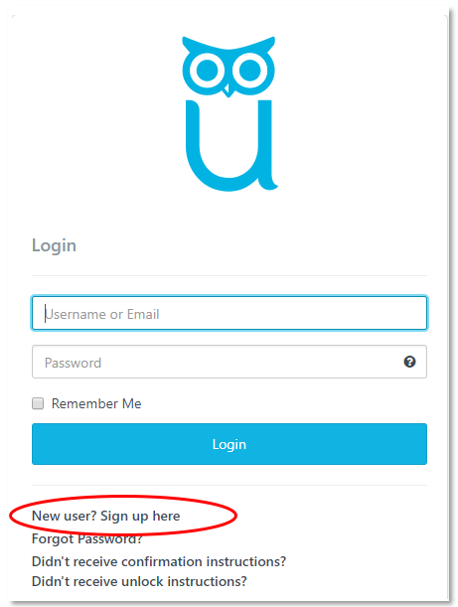
Step 2. New Users will click on “New User? Sign up here”
Step 3. The next screen will display two choices. Please select “Test-Taker”
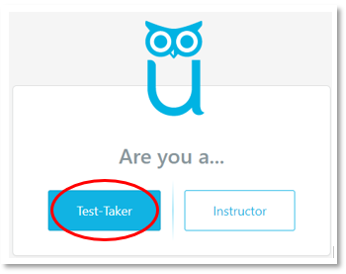
Step 4. The next screen requests your details to create an account. On this screen you will first see “Institution”. Click on the field and start typing “MEF”. You will see “MEFProCert/ProExamServices”. Click on that institution. If you click on a different institution you will not be able to register for the correct exam proctoring.
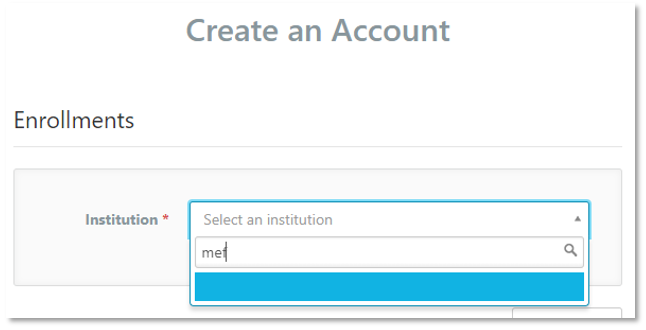
Step 5. You will fill in your details, make sure to use the same email address you used for your exam registration on MEFProCERT.com
Click on the Enrollment button:
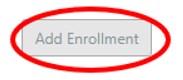
Complete your account details, accept the terms and conditions and click on “Create Account”
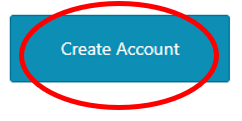
Step 6. Now you will be presented with the ProctorU scheduling dashboard:
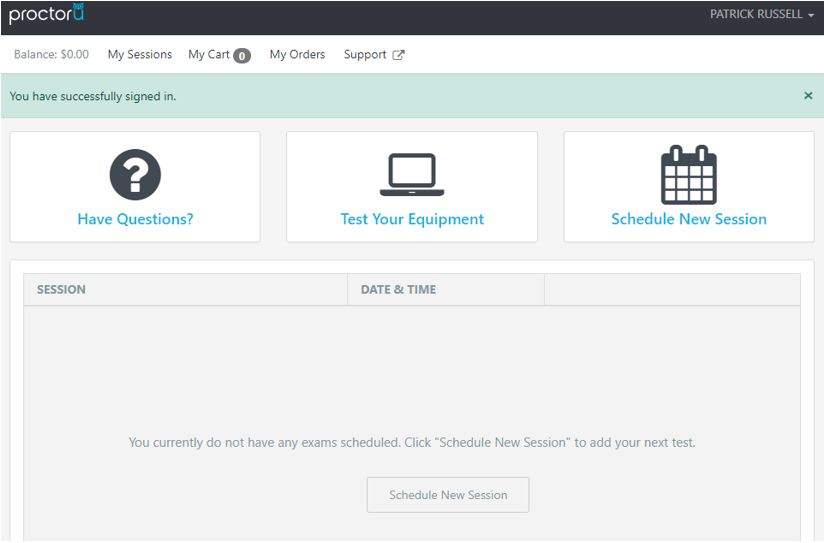
Step 7. We recommend you click on "Test Your Equipment" with the computer you will be using on exam day.
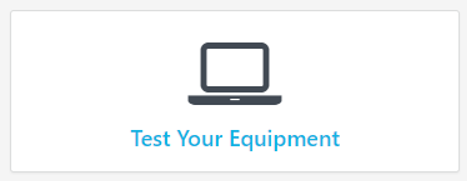
It will check you have all the required capabilities
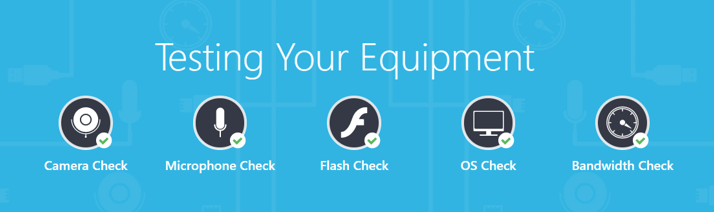
Step 8. Once you have confirmed good operation of your computer, click on "Schedule New Exam":
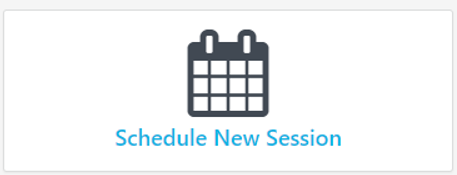
On this next screen, click on the drop-down search for 'Confirm your institution' and select “MEFProCert/ProExamServices”,
click on the drop-down search for 'Select a term' and' select “Current Term”,
click on the drop-down search for 'Select your exam' and select the exam you want to take.
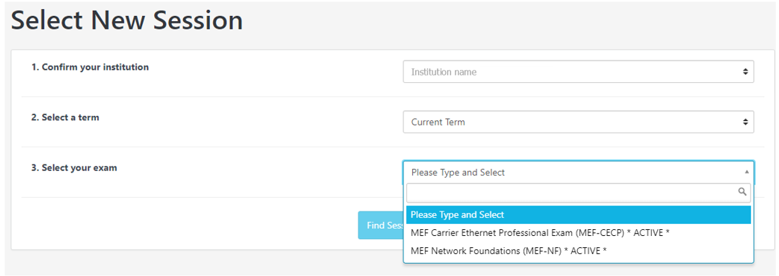
Click on “Find Session”
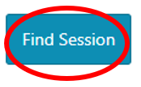
The next screen is where you will select the date, time and click “Find Available Times” to display optional times for proctors to help you start and monitor your exam:
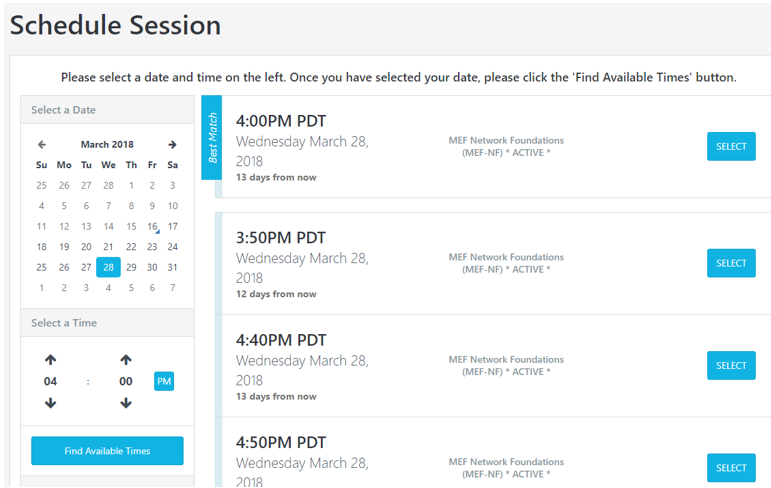
Click on “Select” for any of the available time you chose:

Click “SCHEDULE” to confirm
You will be sent to the shopping cart to confirm your order. The standard proctoring service for MEF is included in exam registration.
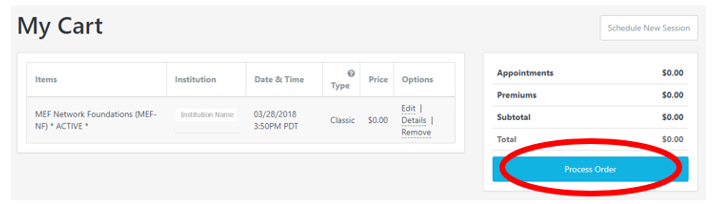
Step 9. Now click on “My Sessions”
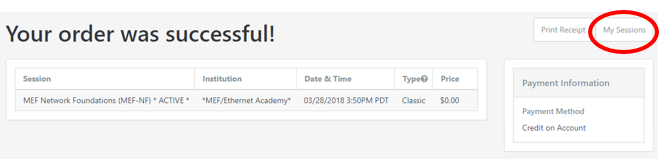
You are returned to the schedule page but now it displays the session you chose. On this page you can change or cancel your reservation as you need.
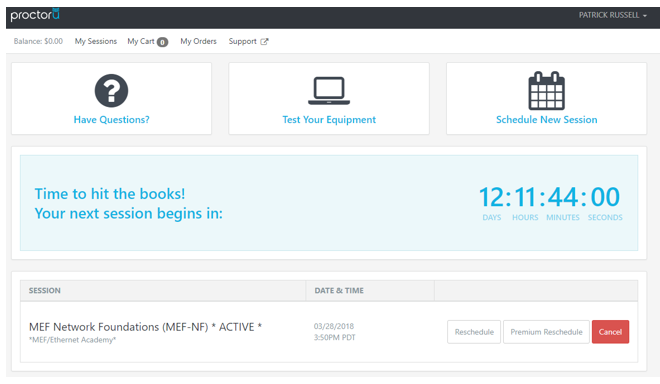
On the date and time of your exam, you will login to your ProctorU account and wait for your session to start.
You can contact an online agent by clicking on “Chat Now”. Click here for additional methods to contact ProctorU support.

Click here for more information:
Good luck to you!
If you have any questions, please send email to This email address is being protected from spambots. You need JavaScript enabled to view it.
Thank you and good luck on your exam!
MEFProCERT